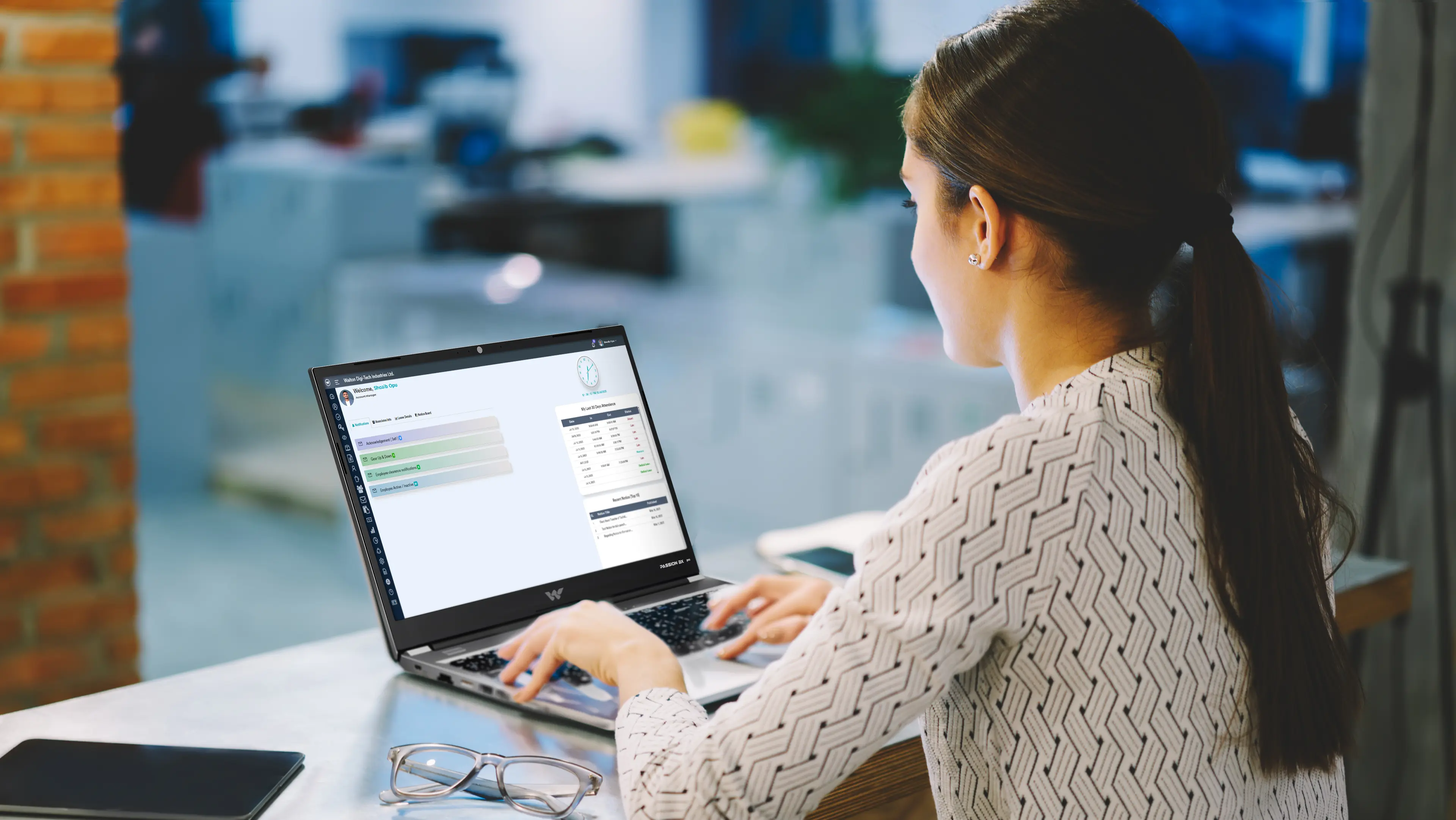Ready to backup Google Workspace (Gsuite) to your local drive? If so, follow the instructions in this article and save a Google Workspace backup for future reference. Some users also know this process as Gsuite backup, so don’t let the title fool you.
If you move or change your platform, you will need a copy of your organization’s data from your workspace.
What is Google Workspace or Gsuite?
Google Market offers a huge cloud computing service that runs various applications and products online and benefits many users without any technical barriers.
Google Workspace or Gsuite is one of its products which is a collaboration tool for businesses and individual users. By using this cloud platform, the user does not have to use or install any additional programs.
Benefits and reasons for backing up Gsuite data to a local hard drive
Google Workspace is an active licensed program with your subscription. However, if you want to switch platforms, for example migrating from Google Workspace to Office 365, creating a backup of Google Workspace will be a mandatory process in the future.
Data security is very important in the event of a merger or acquisition of one company by another, so storing a local copy of your Google Workspace data can be a good step.
Store a Google Workspace backup on your local hard drive, protecting your data and freeing up storage space in the cloud. It also offers benefits like:
- Easily share customized information with anyone.
- Prevent unauthorized access and malware attacks.
- Restore Google Workspace data to the cloud.
- No internet connection is required to open and read emails offline.
How to manually back up Google Workspace using the data export tool
Here we have explained the steps to easily export a copy of your organization’s data from Google Workspace (GWS).
- Open Browse and log in to your GWS administrator account.
- After logging in, you will find the “Data Export” option in the main tab on the right side of the panel. Otherwise, click the “>” button. (greater than) above and then select an option.
- This will take you to a new window where some conditions are listed. The first time you save, you will need to reload it.
- Once the all requirements are met, the Start Export” button will be displayed, hit on it.
- You will then have to wait 72 hours or more for Google to generate a link to download your Google Workspace email. When the link is ready, a notification is sent to the user. This delay can be up to 14 days depending on the size of your inbox.
Note: Make sure your account license has not expired, otherwise you will lose your save and your account.
Google Workspace backup using professional tools
We have highlighted some solution that covers the data export tool and Google Takeout utility to backup the user mailboxes data. But in such cases, the manual techniques somewhat fail to meet the user’s expectations. So to overcome it the need for an alternative backup solution Google Workspace emails arises. Here is one of the better and trusted solutions to make the backup simple & easier and more effective for all users.
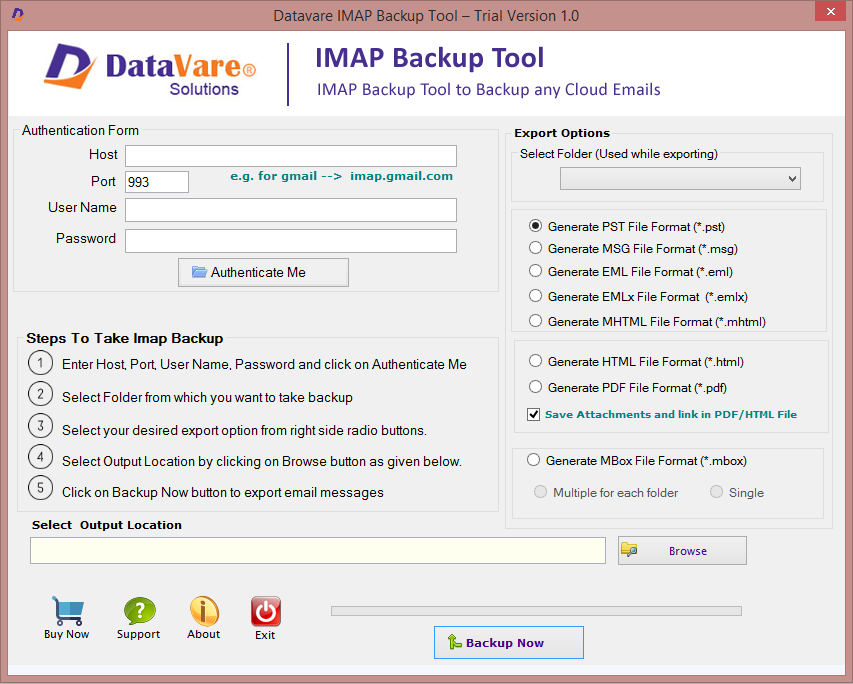
The DataVare IMAP Backup tool makes their space one of the most efficient solutions in handling the process of backing up multiple mailboxes. Thanks to the software’s comfortable interface, users can easily adapt to its operation. Google Workspace backup solutions offer many features to help users manage their backups effectively.
Conclusion
Throughout the article, we have mentioned all the ways to backup Google Workspace. This article explains all the steps of the Google Takeout and data export tool so that you can easily create backups. We hope that you have learned how to complete the required task using the strategies provided. This blog provides a list of manual and third-party tools for backing up Google Workspace emails. Although not all methods are equally effective, choosing one of the mentioned methods depends on the needs of the user.