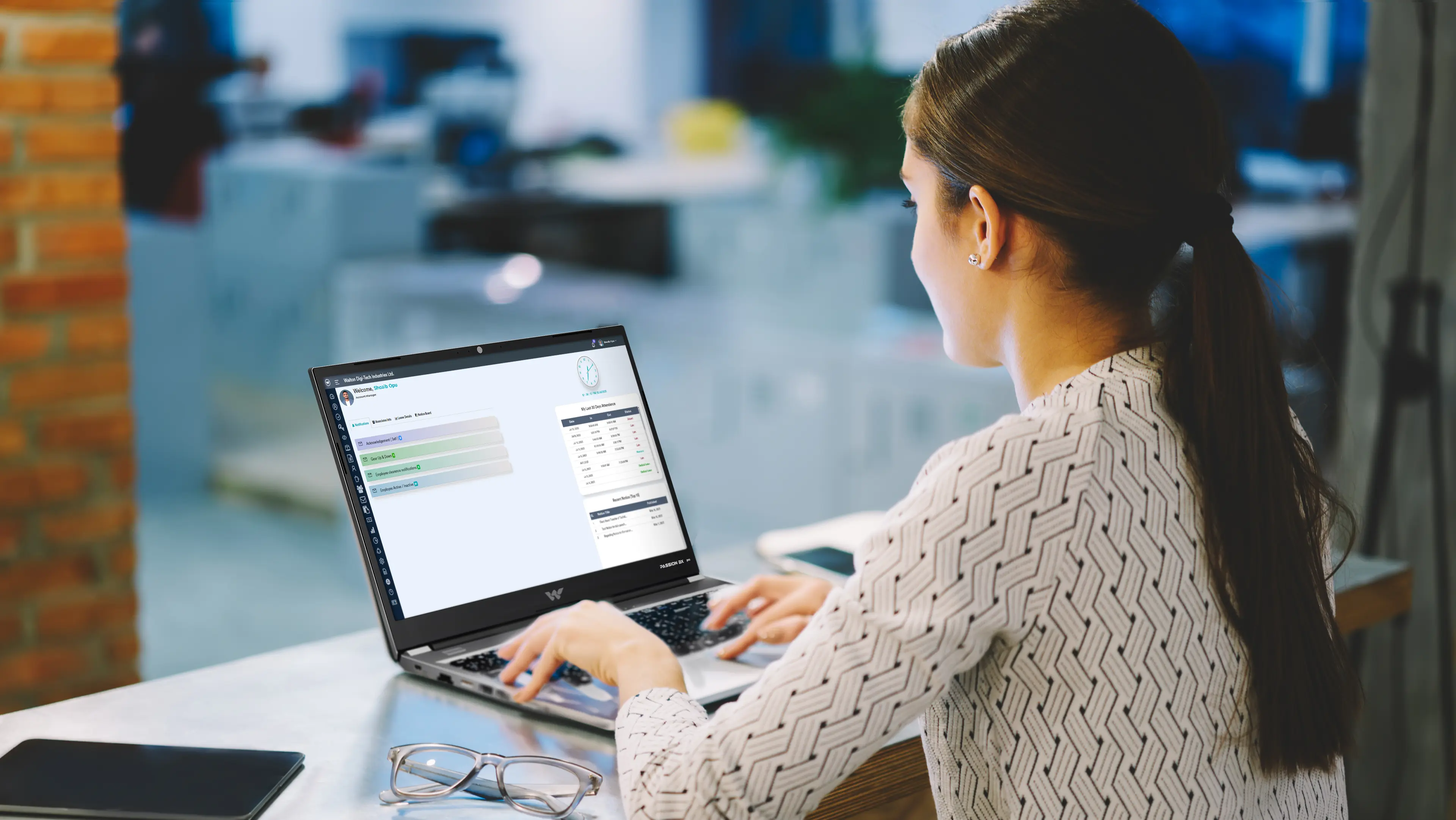So you have a Netgear wireless range extender installed in your home? But you can’t connect your devices using the Netgear_ext SSID of the extender? Have you set it up correctly using the right steps? Looks like you have committed a mistake while setting it up. Or there can be various other reasons that you can connect to your extender. In this article, you will learn about the reasons for this specific issue along with the solutions.
Netgear_Ext Not Accessible: Let’s Fix This!
Rebooting the Netgear extender is recommended if you are facing any issues with it. Rebooting is nothing but powering off the device and powering it on after waiting for some time. This helps to fix many issues. Has it helped you now? Try connecting to the extender’s SSID now.
Use the tips given ahead if you still can not connect to the desired network:
1. Connect Extender to Router in Different Way
Have you connected your Netgear WiFi extender to the host router correctly? The wireless extender gets it input signals from the host router. That said, both devices must be connected firmly so that the extender gives out good signals.
It is recommended to check the connection now. If you have connected them wirelessly, then make an Ethernet connection now as wired connections are always reliable.
If you do not have an Ethernet cable handy, then make sure that the extender is placed within the network range of the router.
2. Verify the Electricity Connection
Netgear wireless extender should be fully powered on then only you can connect to it. If the power supply is fluctuating, then you won’t be able to connect to its SSID. It is hence suggested to examine the same.
You should inspect the power cable and the power sockets thoroughly. No socket should be damaged and the power cord shouldn’t be loose. If needed replace the socket and the power cable.
In case of fluctuations, using a UPS is recommended.
3. Perform a Power Cycle
Earlier you rebooted only your Netgear range Extender. If you are still struggling wih the same issue and can’t connect to the extender’s network name, then power cycle the network this time.
This time you need to power off the router, extender, and connecting device. Unplugging them from the wall sockets is also required. Wait for some time and then plug the devices and turn them on.
4. Make a LAN Connection
See if you can connect to the Netgear extender’s network by making a LAN connection or not. As the WiFi connection is not working, there are chances that even the LAN connection won’t work. So, take a CAT6 cable and connect your computer or laptop to the extender’s network using it. Is it working? If not, then go to the 6th step, else go to the 5th step.
5. Update the Firmware
Older versions of firmware can be responsible for this issue. You should have timely updates on your Netgear extender. If you haven’t updated the firmware on your Netgear extender lately, then do it now. Since the LAN connection is working fine, you can easily log in to your extender on a PC. Thus, log in to your WiFi extender on a browser via mywifiext.net or IP address.
Check for firmware updates in the dashboard. If an update is ready, then install it on your extender now.
6. Reset your Extender
When nothing helps you, resetting is the only option that you are left with. If the LAN connection is also not possible and you cannot update your Netgear WiFi extender, then reset it. Maybe you haven’t set it up rightly which is why you can’t connect to its network name or SSID.
Do the reset now. Resetting deleted the customized settings from the extender and restores the factory settings on it. Press the Reset button with the help of a sharp and pointed object. Press and hold the button and then release it.
The Netgear WiFi range extender is now running on the default settings. You should now set up your extender once again.
The Final Thoughts
While you are setting up your WiFi extender, make certain that you follow the correct instructions this time. Make a firm connection between the extender and the host router first. After that power up the devices and connect your computer or mobile phone to the extender’s network. and access the extender setup page on a computer or use the Nighthawk app. After that, keep executing the setup instructions that appear on the screen.
After setting up your Netgear WiFi extender, you can easily connect all the devices in your home to its SSID Netgear_Ext without any issue.