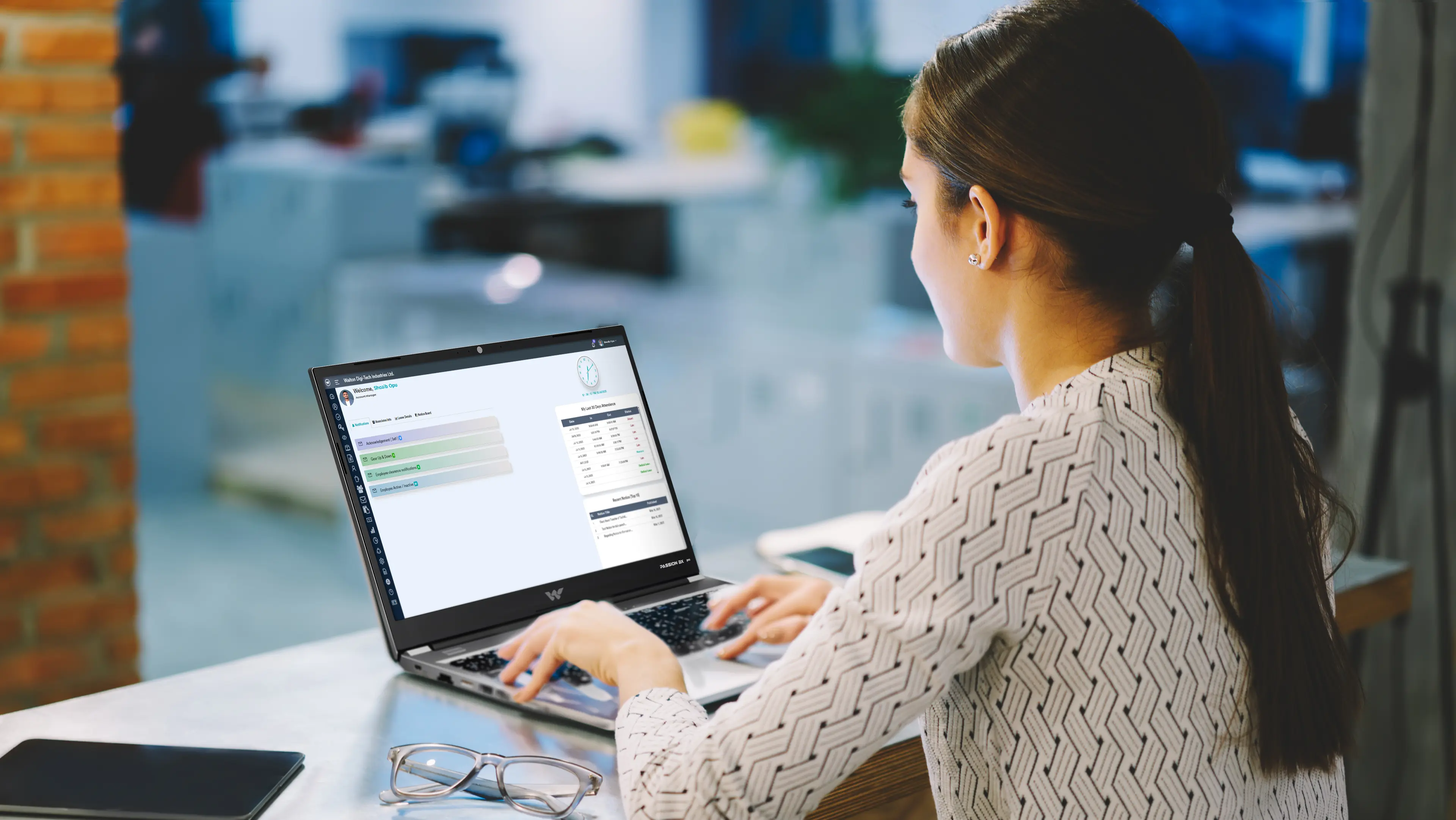An Offline Storage Table (OST) file can become corrupt or damaged for a variety of causes, including unexpected shutdown, power loss, system crash, unsuitable or malfunctioning add-ins, and so on. OST files can additionally become unavailable as a result of oversizing or when a user profile is withdrawn or deactivated from the mail server.
A corrupt OST prohibits users from viewing their Outlook mail items, including as emails, contacts, attachments, tasks, calendar items, and so on, and may result in the problems listed below.
Microsoft Outlook will not launch……C:….abc.ost is not an Outlook data file (.ost).
The file C: Usersxxxxxx.ost is inaccessible.
An error has been discovered in the file C: Users….xxx.ost.
Microsoft Outlook closed without removing your Outlook data file C:…abc@xyz.com.ost. It is necessary to reopen Microsoft Outlook.
Methods for Repairing and Viewing Corrupt OST Files
Fundamentally, the OST file is far more resilient and dependable than other Outlook data formats, such as PST, which is more prone to corruption. However, in most circumstances, the OST file becomes unavailable owing to OST file discrepancies.
We’ve explored a few techniques for repairing and viewing corrupt OST files below.
-
Manually Update the Folder
If you have access to Outlook but are having problems with OST synchronization, or if you notice a specific folder with missing or outdated mail items, you may independently update that folder in Outlook.
- The procedures are as follows:
- Start Outlook, then right-click on the folder containing missing or outdated mail items and select Properties.
- Click OK after selecting Clear Offline Items.
- Finally, navigate to the Send/Receive menu and select the Update Folder option.
- It will synchronize the mail item if your profile is active and the OST file is not destroyed. If you encounter an issue while upgrading the folder, use the following steps to repair and read the damaged OST file.
-
Make use of the Inbox Repair Tool
SCANPST.exe is the Microsoft Outlook data file repair software for repairing broken or corrupt OST and PST files.
In some circumstances, the Inbox Fix Tool will launch immediately, prompting you to fix the damaged OST file. However, you may scan and fix an OST file manually using this application, which is found in the MS Outlook installation folder.
The precise location of SCANPST.exe depends on the version of Windows and Outlook that you are running. Once you’ve located SCANPST.exe, run it and follow the steps below.
- Select the corrupt OST file by clicking the Browse button.
- After selecting the corrupt OST file, press the Start button to begin scanning the corrupted OST file.
- Check sure the backup option is chosen after the scan. Then, to begin fixing the OST file, click the Repair option.
- When the fix is complete, you will be prompted to click OK.
- You may now open Outlook to see if you can access it and all of your email.
If SCANPST fails in repairing the damaged OST file, you must regenerate the OST file to resolve the issue. To find out more, use the following procedure.
-
Create a new OST file
If the SCANPST or Inbox Repair Tool is unable to fix the corrupt OST file, you can address the problem by creating a new OST file. The procedures are as follows:
- If Outlook is open, close it.
- Find the default OST file. To find the OST file, right-click on your profile name in Outlook and select Open File Location. You may also locate the OST file by using the link indicated in Method 2.
- Once found, copy and backup the OST file to a secure location before deleting it from the usual location.
- Launch Outlook after removing the OST file. This will generate a new OST file and resolve the corruption and problems with synchronization
To summarize
Hopefully, the solutions presented in this post will assist you in repairing and viewing the damaged OST file. These approaches, however, may fail if the OST is substantially corrupted or if your profile has been disabled or erased from the Exchange or Office 365 mailbox server. OST file restoration will fail in this situation. However, you may always use an WholeClear OST to PST Converter application to convert your unavailable or damaged OST file to an Outlook importable PST file, which you can then read in any Outlook client on Windows or Mac.
It is the most dependable and safe method for restoring and viewing mail items from a corrupted or inaccessible OST file.